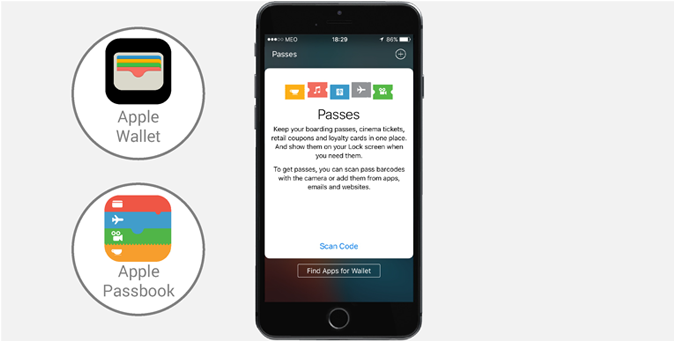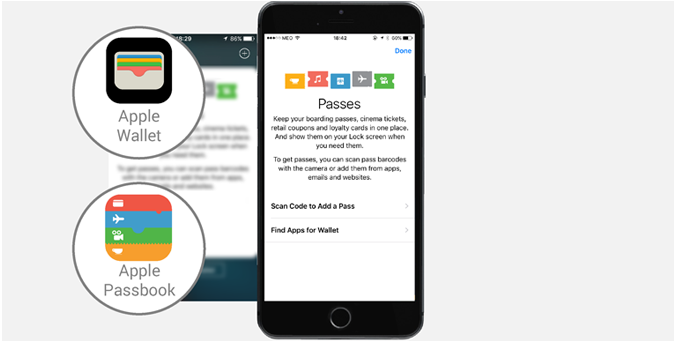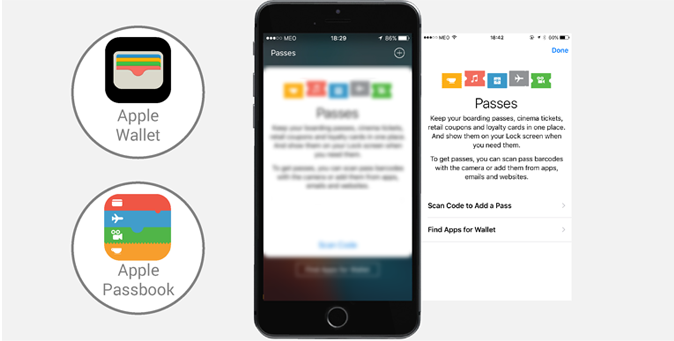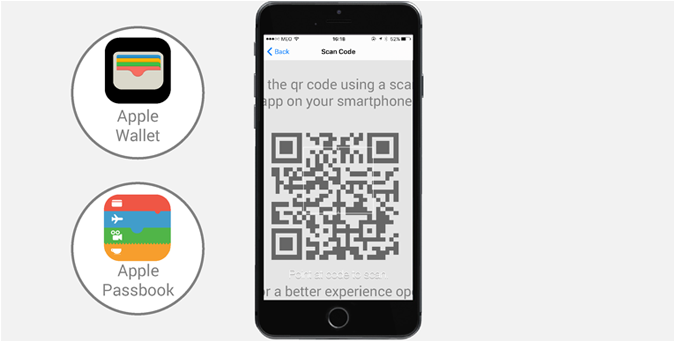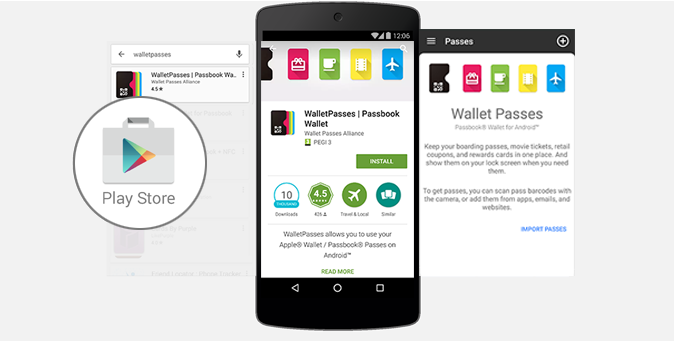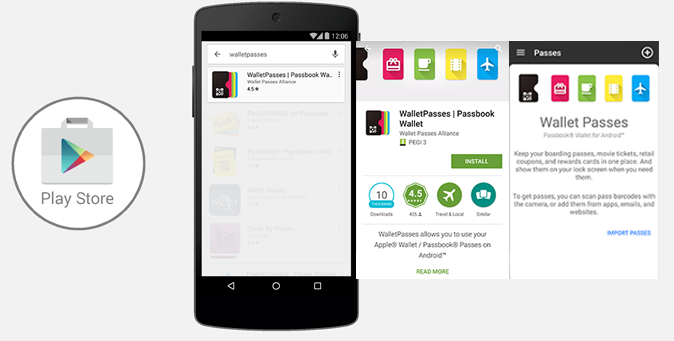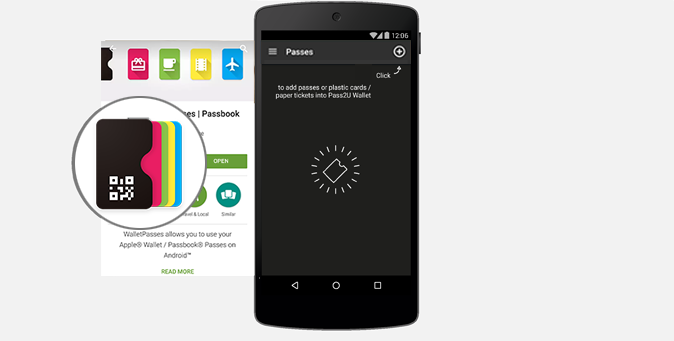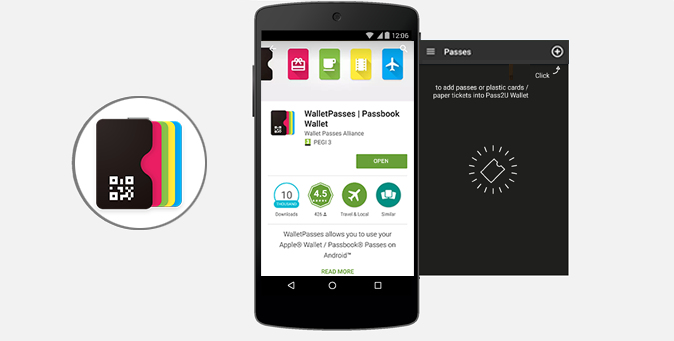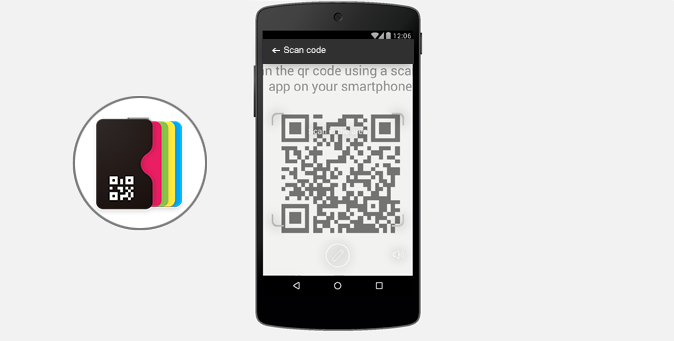Scan the QR Code using a scanner app on your smartphone
For a better experience open this page on your smartphone
HOW TO INSTALL A MOBILE WALLET PASS
Choose the operating system of your smartphone to learn how to install a Mobile Wallet Pass.
- IOS
- ANDROID